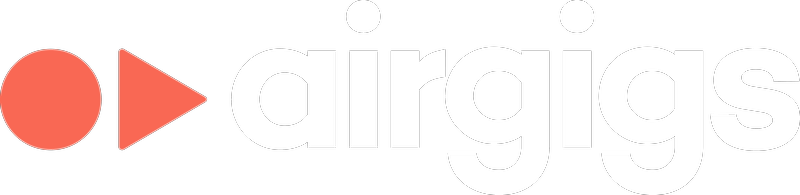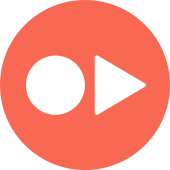How to Stop Other Professionals from Reaching Out to You by Closing a Job Post
General Questions
How to Stop Other Professionals from Reaching Out to You by Closing a Job Post
Learn how to stop receiving proposals and messages from other professionals by closing your job post on AirGigs.
Updated 2 hours ago
If you no longer want to receive proposals or messages from other professionals about a job post, you can close the post directly from your AirGigs account. This stops new contacts for that post without affecting your entire account.
Steps to Close a Job Post
Follow these steps to close your job post and prevent further outreach:
1
Log in to your AirGigs account
Go to www.airgigs.com and enter your credentials.
2
Navigate to My Posts
Click your profile icon in the upper right, then select 'My Posts' from the dropdown menu.
3
Find the relevant job post
Locate the job post you want to close in the list of your active posts.
4
Click Close Post
Select 'Close Post' next to the listing. This will remove the post and stop new professionals from contacting you about it.
Your job post will no longer accept new proposals or messages. Existing conversations will remain accessible.
Troubleshooting
I don't see the 'Close Post' option.
Make sure you are logged in with the account that created the post. If the post is already closed or has expired, the option may not appear.