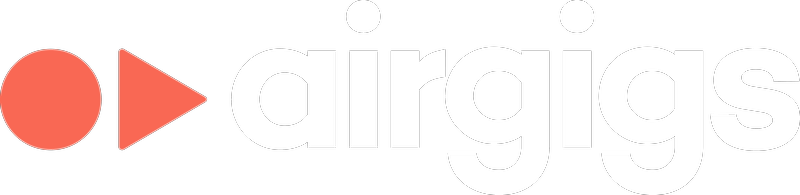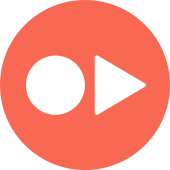Buyer Questions
How Do I Accept and Complete an Order?
Updated 6 days ago
Awesome, your tracks are good to go!
Both Buyers and Sellers can mark an order as completed.
BUYERS
To mark an order complete please follow these steps:
1. Click My Orders under the Buyer menu in the main menu.
2. Click into your order in progress
3. Click on the 3 dots (...) to the right of the message box
4. Click "Mark Completed".
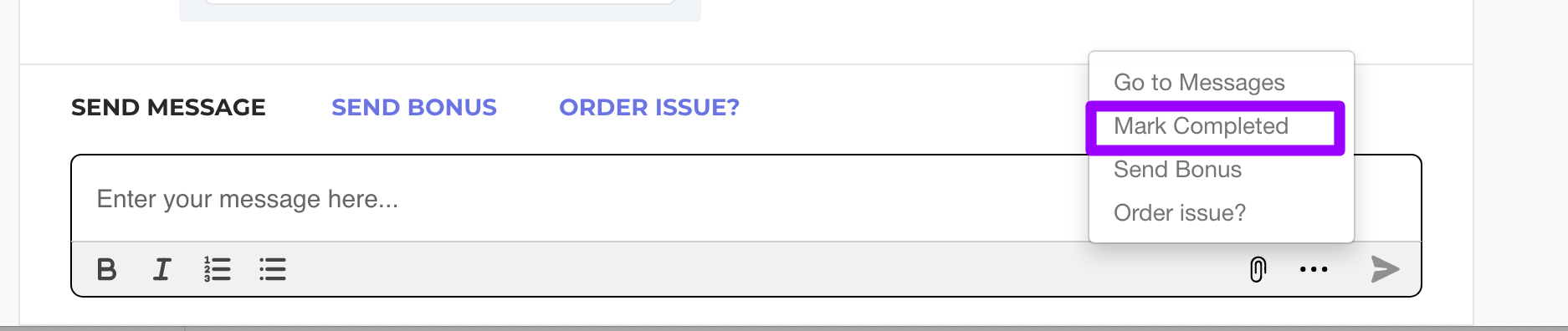
A seller can also submit an order as complete, which will prompt you to either accept the delivery or request revisions (if revisions are applicable)—see the screenshot below.
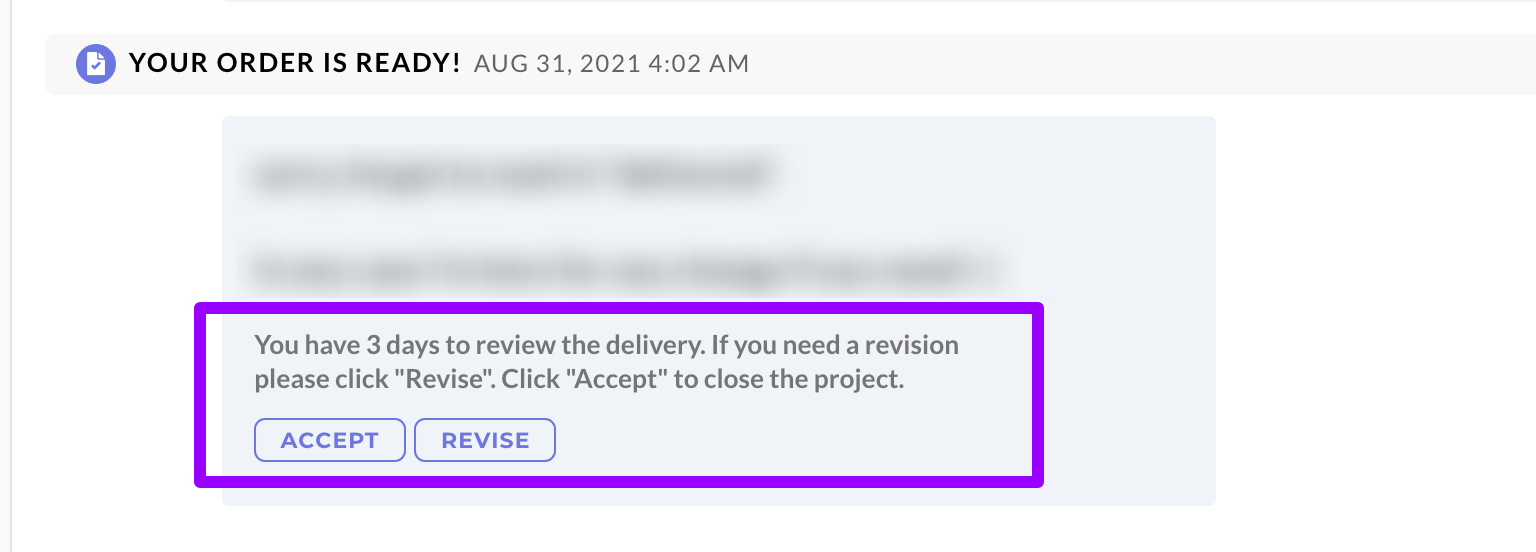
After a seller delivers the order, you have 3 days to review their work and request revisions. If no action is taken within this period, the order will automatically be marked as complete.
If the seller has submitted the order but you feel it's incomplete, make sure to click the REVISE button within the 3-day review period to prevent the order from closing.
SELLERS
Once you have submitted all the relevant files to the buyer, follow these steps:
1. Click on Manage Sales and select the order you wish to mark as complete.
2. At the bottom of the page you will see Send Message, followed by Mark Order Complete.

3. After you have clicked on Mark Order Complete, a pop-up box will appear where you can confirm that you have finished the order and there will also be an option to send the buyer a final message.
4. The buyer will have 3 days to approve the order or request more revisions from you. If they do nothing, then after 3 days the order will be automatically marked as completed.